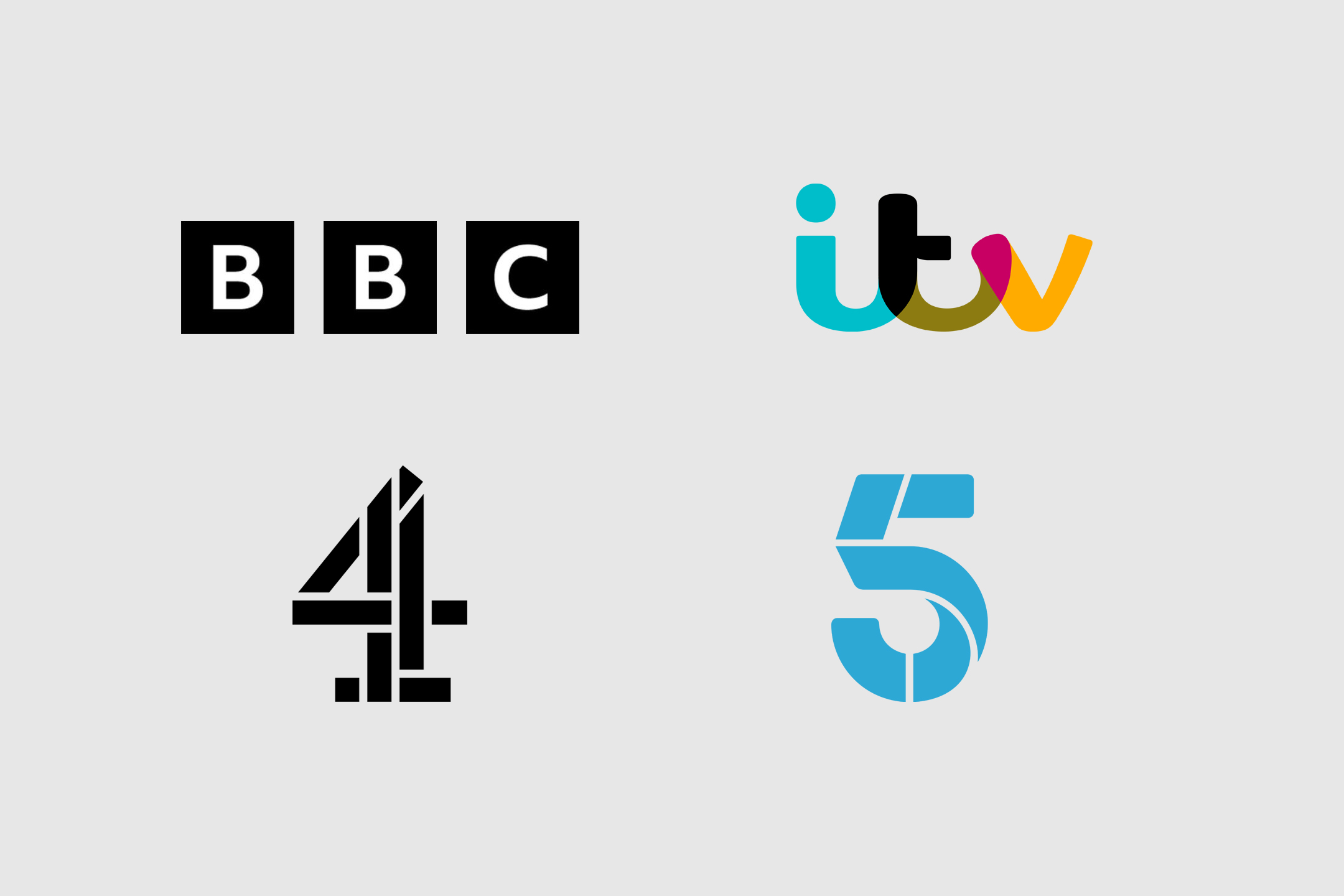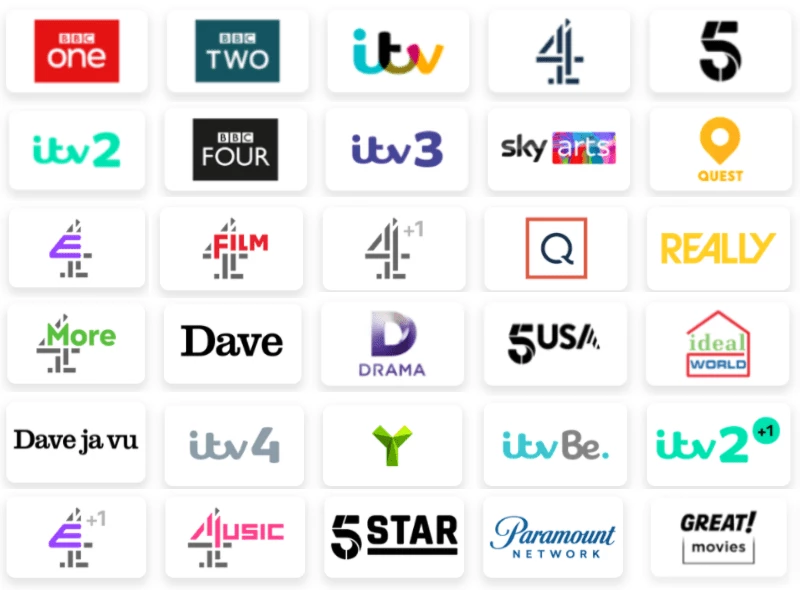with thanks to the ZZOOMM website
Internet Service Provider Email Accounts
Many broadband services come with a free email address when you sign up. This service addition can create a dilemma when it comes to switching ISPs (Internet Service Providers). Our email accounts are used not just for communication, but commonly to store important information with the companies we have a relationship with.
That means changing an ISP-provided email address can sometimes be considered a barrier to switching to a faster, better AltNet ISP (such as Zzoomm).
The good news is that it needn’t be! You don’t have to lose your email account or your data. Most broadband companies will allow you to switch and keep your email address, although some may charge you a fee for doing so and some may restrict access to it via a web client.
This section takes a look at the various ISP variations and what you need to know about the email addresses provided if you’re planning to switch ISP’s.
At the core of the matter is the question, can you keep your provider-linked email address? The short answer is yes, sometimes — but the real question is, should you?
Keeping your email address when you switch broadband providers
Not all providers will allow you to keep your email address once you switch. For example, the Post Office and Virgin Media will delete your email account once you’ve left.
However, a number of other providers allow you to retain access to your email address for a monthly fee. These fees aren’t fixed by external governing bodies so can be very expensive.
Specific Supplier Examples
Can I keep my email address if I leave BT for Zzoomm?
You can still access your BT email address for 60 days after you switch to a different broadband provider. After that, you’ll have to subscribe to BTs Premium Mail service to retain access. As the name suggests, you’ll need to pay a monthly fee, currently £5 each month for the account. Switching is relatively simple and BT will automatically move your accounts across for you.
I’m switching from Plusnet to Zzoomm, will I lose my Plusnet email account?
If you switch from Plusnet to another provider, you can take your email account with you. Like BT and others, the company will charge a monthly fee and will migrate the account and all emails for you.
Can I ditch Sky to get Zzoomming and keep my email address?
Sky has switched to Sky Yahoo! Mail, which the company claims means you have an “email for life”. It is essentially the free Yahoo! Mail but with Sky branding. That means if you switch from Sky, you’ll be able to keep your email address, and with it all the messages and data you’ve stored in your account. Sky does reserve the right to delete an account if you haven’t used it for 180 days. If Sky closes a “dormant” account, you’ll lose any associated data and content.
I want to switch to Zzoomm from TalkTalk, can I keep my TalkTalk email account?
All TalkTalk broadband customers have TalkTalk Mail included in their package. Should you leave TalkTalk, you can subscribe to TalkTalk Mail Plus and keep your email address, currently for £5 per month or £50 per year. Otherwise, you’ll see your functionality reduce 30 days after you leave, and after 5 months TalkTalk will delete it.
Can I switch from Virgin Broadband to Zzoomm and keep my email account?
Once you give notice to Virgin Media, you’ll have 90 days before your email address is cancelled. After that, Virgin Media will clear out your emails, delete all data associated with your account and shut it down.
You may be with an ISP that we haven’t listed here so the best thing for you to do is contact them directly and ask if you can keep your email address when you switch to Zzoomm.
What’s an alternative: Why not get a free email account that is not tied to a provider?
You don’t need to be tied to any broadband provider with your email account. You can make the switch to a free webmail account. While it might be a hassle in the short term, it will give you the freedom to switch pain-free for years to come.
There are several options available including:-
- Apple iCloud,
- Google’s Gmail,
- Microsoft Outlook (formerly Hotmail) and
- Yahoo! Mail.
The choice you make may depend on the types of devices you have (if you’re using an iPhone versus an Android-Google phone, for example, or if you use a PC or laptop for email).
You may wish to take this opportunity to consider having several new email accounts –
- one for social media,
- one for business,
- one for family,
- one for banking and
- one for online shopping accounts.
It’s also worth bearing in mind that the storage capacity for each may vary, although some will allow you to pay a monthly subscription to increase storage.
Moving your email to Gmail
Visit gmail.com and follow the on-screen instructions. Once you have set up your Gmail account click on the settings menu, (the cog icon in the top right corner).
Click ‘Accounts and Import’ and then ‘Import mail and contacts’.
You’ll need to enter your email address here and follow the on-screen instructions.
Don’t Lose An Address
Once your new email is set up, it’s a good idea to export your contacts from your old account, if you set up a Gmail account you can follow the instructions above. It’s also a good idea to send out an email to your main contacts to let them know you’ll be using a new address from now on.
Forward Your History
Setting up a forwarding system in your old account while you are in transition is worth considering. New emails are automatically forwarded to your new email address, which may seem tricky but is usually found in your inbox settings. This means for new mail you only need to manage one mailbox.
For example, with BT Connect, you would navigate to ‘Manage Services -> Email Summary -> highlight your email address in the box -> click ‘Email Forwarding’.
Enter your new Gmail address and click ‘Save’.
Make a Clean Break
To keep your information secure, it is good practice to delete all your old emails. Then create a new password to ensure that the old account stays secure until it’s finally closed down. It’s best to set up your new email account with your new provider using a new password too.
Set up an auto-responder
If your email service supports this, you might also want to set up an auto-responder for your old email address that lets anyone who contacts you know that their email has been forwarded to a new address.
Update accounts linked to your old email address
Depending on how long you’ve had your email address, you may have a lot of additional services linked to this address. Be sure to update as many of your login details as possible while you still have access to your old provider-linked address as you may need to reconfirm the new details and in situations where you forget your login, the reminder email will be sent to an old address if not updated.
Here’s an example checklist of the most common things we would need to update ourselves – for instance:
- Streaming services
- Energy and household bill payments
- Online banking
- Online payments
- Social media accounts
- Cloud storage
- Gaming accounts
- Work systems
- Cloud tools